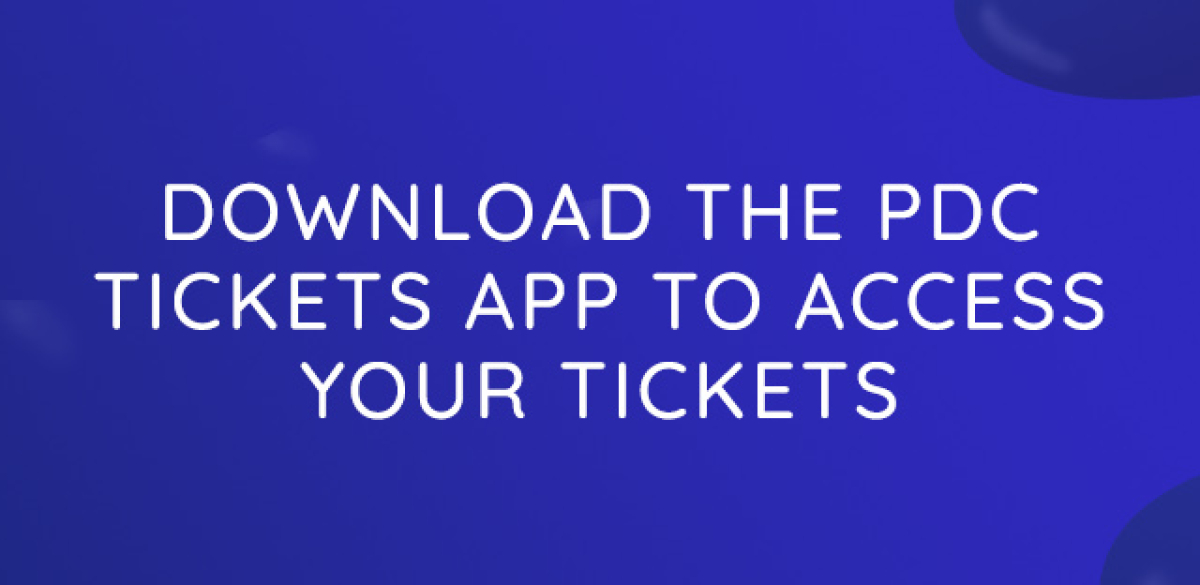
Download the PDC Tickets app:
Apple App Store
Google Play Store
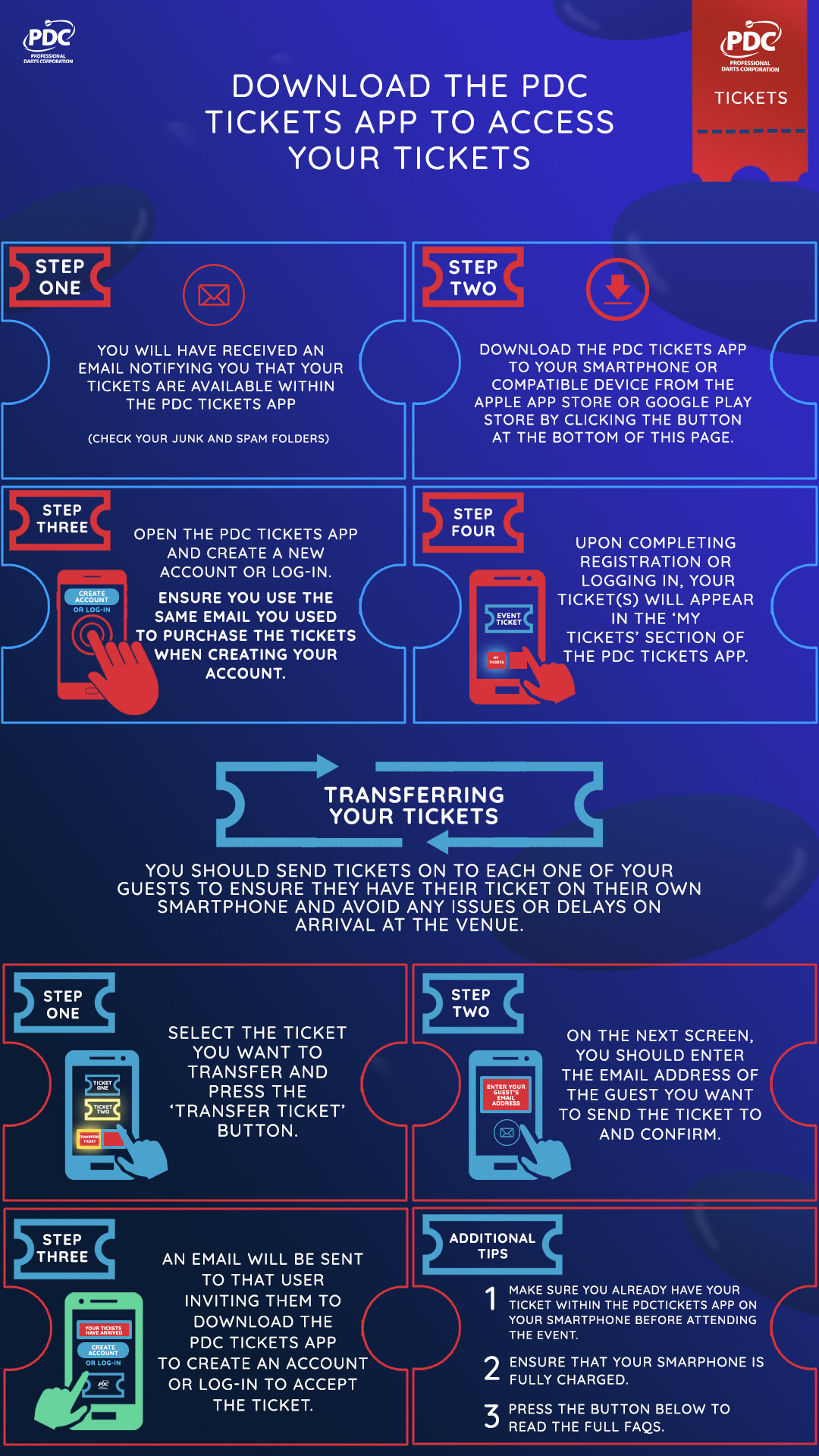
GUIDE TO MOBILE TICKETING
If you have selected to receive your event tickets as mobile tickets, then you will receive an email notifying you that you have been sent your mobile tickets up to 48 hours before the event, and then need to follow the steps below to access your tickets. We recommend doing in advance of attending the event to avoid any delays or issues when you get to the venue.
You will need to follow the steps below to access your tickets and we recommend doing this in advance of attending the event to avoid any delays or issues when you get to the venue.
1. You will receive an email notifying you that your tickets are available within the PDC Tickets app
2. Download the PDC Tickets app to your mobile smartphone or compatible device from the Apple App Store or Google Play Store following the links below.
3. Open the PDC Tickets app and create a new account or log-in. Please ensure you use the same email you used to purchase the tickets when creating your account.
4. Upon completing registration or logging in, your ticket(s) will appear in the ‘My Tickets’ section of the PDC Tickets app.
Transferring Your Tickets
We recommend that you send tickets on to each one of your friends that you will be attending with to ensure they have their ticket on their own smartphone and avoid any issues or delays on arrival at the venue.
How to transfer your tickets:
1. Select the ticket you want to transfer and press the ‘Transfer Ticket’ button.
2. On the next screen, you should enter the email address of the guest you want to send the ticket to and confirm.
3. This will then automatically send an email to that user inviting them to download the PDC Tickets app to create an account or log-in to accept the ticket.
When will be barcode be activated?
The barcode on your mobile ticket will be automatically activated 24 hours before you are due to attend the event.
Additional Tips
• Make sure you already have your ticket within the PDC Tickets app on your smartphone before attending the event.
• Ensure that your smartphone is fully charged
Frequently Asked Questions
Receiving My Tickets
How do I get my tickets?
You will receive an email notifying you that you have been sent your mobile tickets, and then need to follow the steps to download the ‘PDC Tickets’ app from the Apple Store or Google Play Store. (Please check your spam emails if not received).
Once downloaded, you must use the email address you used to purchase your tickets when creating your account on the app. Once this process has been completed, then you will be notified within the app that your tickets have been received.
We highly recommend you make sure you have your tickets downloaded on to your smartphone in advance of the event to avoid any issues and delays with signal near to the venue on the day you attend.
Download the PDC Tickets app via
Apple App Store
Google Play Store
Do all guests require mobile tickets?
Guests are recommended to get their mobile tickets through the PDC Tickets app, however PDF tickets downloaded from See Tickets can also be used for access to the event. Hospitality guests will have printed physical tickets.
Transferring Tickets
How do I transfer tickets to a friend/other member of my party?
You can easily transfer tickets to each member of your party by selecting the ticket you want to send on your app and selecting the ‘Transfer Ticket’ button. On the next page, you should enter the email address of your guest, friend or family member and this will then send the ticket to their email address.
They will receive an email notifying them that you have sent them the ticket and inviting them to download the ‘PDC Tickets’ app and create their own account to access the ticket.
If you transfer a ticket to someone that already has the app, they will receive notification the ticket is available on their app.
Do I need to transfer tickets to each member of my party?
Yes, we recommend you transfer a ticket to every member of their party, so that they can create their own account and have access to their own ticket on their own smartphone for security purposes and to speed up entry on arrival. We recommend transferring any tickets in advance of your arrival to avoid delays.
When can I transfer tickets?
You can transfer your tickets any time until you have entered the venue.
Can I cancel the transfer of a ticket?
Yes, you can cancel the transfer of a ticket until it is successfully received by the recipient. The recipient will receive the ticket when they log in and open the 'PDC Tickets' app. After the transfer is successful, it is not possible to cancel it.
If you accidentally send the ticket to the wrong email address, after cancellation, you can resend the ticket to the correct email address.
Why do I still see a ticket after sending?
Just after sending a ticket, your ticket remains in the “my tickets” tab, marked as “In transfer”, until your ticket is received by the recipient. As soon as the ticket is received, the ticket moves from “my tickets” to the “my transfers” tab.
When will be barcode be activated?
The barcode on your mobile ticket will be automatically activated 24 hours before you are due to attend the event.
Will I receive tickets that I sold through See Tickets Fan-to-Fan platform?
Fans that have sold their tickets through the See Tickets Fan-to-Fan platform should refer to the email their received from See Tickets after selling their tickets and follow the instructions closely, as you may be required to send the tickets on to the purchaser.
Entry To The Venue
How Should I prepare my smartphone to enter the venue?
The battery of your smartphone should be fully charged so and you should have the ticket open on your device, with the brightness to full, ready to be scanned at the entrance on arrival.
Can I print or use a screenshot of my ticket?
No screenshots of mobile tickets will be accepted – these tickets must be presented within the 'PDC Tickets' app.
What do I do if my mobile device's battery runs out?
Make sure you come to the venue with your smartphone battery charged. You won’t be able to show your tickets without battery.
If any issues when you arrive at the venue, you can go to the on-site Ticket Office where they will be able to assist you.
Mobile Ticketing Issues
I changed my smartphone. How do I access my tickets on my new smartphone?
Simply download ‘PDC Tickets’ app on your new smart phone and log in with your email address and password.
Why aren't my tickets showing up in the ‘PDC Tickets’ app?
Please ensure that you have entered the correct email address. To receive your tickets, you must use the same email address that you used to purchase the tickets. If you have to login with another email address, logout of the app and sign in with the correct email address.
If your tickets were originally forwarded to you by another ‘PDC Tickets’ app user, the original sender may have cancelled the forward and you should check with the person who sent you the tickets.
Do I need an internet connection or data connection to display my tickets?
An internet connection or data connection is required to initially download the PDC Tickets app and receive the tickets on your smartphone, so we would recommend downloading these in advance of the event to ensure you already have them on your phone for your visit. However, once a ticket has been received within the PDC Tickets app, a data connection is not necessary as the ticket will work offline.
What if my friend doesn’t have a smartphone?
If you are attending with a guest, friend or family member who does not have access to a smartphone, up to two tickets can be retained on a single attendees app. If no one in the party has access to a smartphone, please come to the on-site ticket office with proof of purchase and our team will be able to assist you.
What if I don’t have a smartphone?
If you submit the details of your order to SeeTickets via this link, then you will be able to download PDF tickets that you will be able to show on your device or print out to gain access to the event. Any other issues, then please visit the Ticket Office at the venue and they will be able to assist you.
What should I do if I have any further problems with my tickets or the app?
If you are having problems with your mobile tickets or the app, please contact us by email and a member of our team would be delighted to assist you.